How to Utilize Guided Access When Using an App on iPad
By: Laura Kazmierczak (EC-SEAT Scholar) and Carrie Portrie (EC-SEAT Project Coordinator)
When working with individuals and children on an iPad using various apps for learning opportunities or leisure, there may be some parts of the screen that you would like to restrict access to. This may be for many reasons, but some common reasons from a parents perspective are:
- You don't want a child to accidentally click on the part of the screen that offers an option to purchase the app.
- You don't want them taking pictures, modifying settings, or entering the information page of the app.
Educators, clinicians, and professionals can also share in those same reasons, but they may also want to:
- Use the app as a reward for completing a task and guided access allows them to set a time limit in the app which will restrict total access when the time is up and they are to return to their tasks.
- Restrict access to parts of the screen for someone with low muscle tone in their arms are little control of their hand so that they may be able to rest part of their hand on the iPad or accidentally hit a part of the screen without their progress being affected.
To turn on guided access
- Enter into your settings
- Choose general
- Within general, choose accessibility
- In accessibility, scroll down to guided access
- Turn on guided access
- Set your guided access passcode - use a four-digit easy to remember code
- Choose a sound for your time limit option
- Turn on accessibility shortcuts if you want them displayed
- Next you want to choose your app, and we chose to play with body boggle!
- Once inside your chosen app, triple click your home button
- You will see accessibility options. Choose guided access.
- You can then use your finger to draw around areas of the screen. This locks them out from children's use.
- When time is expired, triple click the home button and enter your chosen passcode to exit guided access.
About the Authors:
Laura is a first year graduate student in Early Childhood Education: Special Needs Option at the University of New Hampshire. As an EC-SEAT Project Scholar, she is also pursuing an additional graduate certificate in Assistive Technology and is interested in the benefits of classroom inclusion from the child's perspective who is learning with exceptionalities.


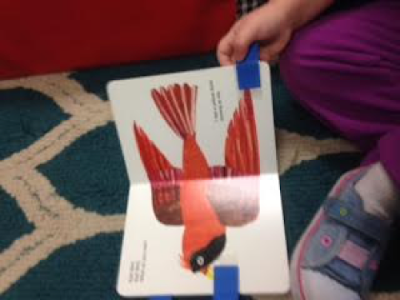


Comments
Post a Comment
We invite you to share your thoughts and additional resources with our community of readers.
Also, contact us if you would like to be a guest blogger.